Learn how to delete tweets quickly and in large numbers. So here is how to delete multiple tweets at once easily.
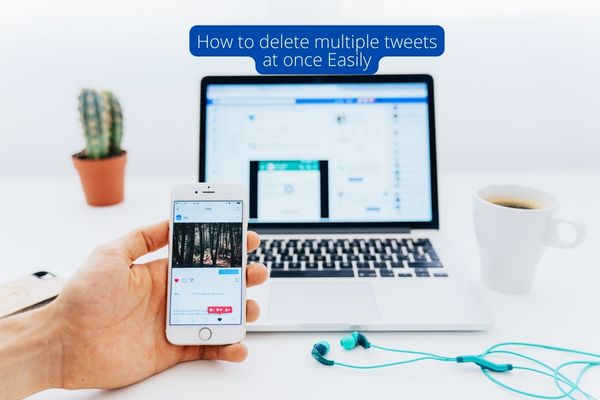
Is your past holding you back? Maybe it’s not so bad after all. You may have simply grown tired of everything you’ve posted on Twitter over time and believe it’s time to delete tweets and start over.
The good news is that there are ways to accomplish this without wearing out your tweeting fingers! Join me in this article to find out how.
How to delete multiple tweets at once Easily manually
Let’s begin with the most traditional method of deleting tweets, which I recommend if you only want to delete one or two tweets or if you don’t have a large number of posts on Twitter.
- Log in to your account and select the tweet to be deleted;
- Select the “More” button in the top right corner of the tweet;
- Choose the last option, “Delete Tweet,” from the list that appears.
Clever! Your tweet has been successfully deleted.
How to delete multiple tweets at once with third-party apps
So, if you’re looking for bulk ways to delete tweets, I’ll show you four applications that are usually very effective. But first, I’d like to highlight some important observations that you should be aware of:
Twitter does not recommend using this type of tool, primarily because they can cause temporary blocking in your profile during the process. The network suggests creating a new account with a temporary user, changing your old user, and updating the new account for the user you had (which is impractical, to say the least, because you lose all of your followers and direct messages).
Before deleting your tweets, you should ideally create a backup of your account.
- Go to “Settings and privacy,”
- Then “Account,” then scroll down and click “Request your file.”
- You will receive an email with a history of all your posts.
All mass-delete tweet apps only delete the most recent 3,200 tweets from your profile. This is a limitation of Twitter, which also limits the display of your tweets on any other platform to that number. You must repeat the process as many times as necessary to delete all tweets from your account using this type of tool. If you have 32 thousand tweets, for example, the process must be repeated ten times.
Yes, to be aware of the tools! So here is How to delete multiple tweets at once easily.
TweetEraser
TweetEraser may be for you if you’re looking for a simple and straightforward way to delete your tweets. The tool allows you to search through all of your previous tweets using hashtags, dates, or keywords, as well as delete one or more tweets at once.
Simply visit the website, log in with your Twitter username and password, grant the application access to your account, and you’re ready to start cleaning!
If you want to delete files from your smartphone or tablet, the tool also has a mobile version.
TweetDelete
TweetDelete is another useful solution that allows you to delete all tweets instantly and also provides a schedule so that you can schedule periodic cleanups automatically. For instance, if you want to delete your tweets every 30 days, simply enter that time period into the tool. Isn’t that great?
It is worth noting that the available time spans from a week to a year.
Delete Multiple Tweets
This one is a little easier to do, but it’s still very effective. You can view all of your tweets and choose which ones to delete using the tool. As a result, you can get rid of them all at once.
By default, the app displays 100 tweets at a time on the front page. You can then mark only the ones you want to remove or all of them at once. If you prefer to delete a larger number of tweets, you can select 500 or even 3000 tweets to have the messages deleted faster.
Delete All My Tweets
If you want to delete everything at once and without leaving a trace, I recommend the Delete All My Tweets option. This is the most useful tool, with a single function: delete everything at once. There are no options, cleaning schedules, or advanced search options available here.
The procedure is the same as for the other applications: visit the website, authorise Delete All My Tweets to access your account, confirm, and delete all tweets on your profile. If you have more than 3,200 tweets, repeat the process until all of them are gone. However, keep in mind that once deleted, they cannot be recovered.
Deleted tweets are removed from your account as well as from Twitter search results. The same is true for retweets of deleted tweets: they vanish. So, think twice before cleaning up all your messages!
Getting rid of Twitter tools you no longer use
When you grant this or other types of tools access to your account, they appear in the social network’s Applications tab. However, some may stop updating or become obsolete over time, causing you problems in the long run. As a result, it is highly recommended that you always delete applications that you are no longer using.
To do it, follow these steps:
Go to Settings and Privacy; select the “Applications” tab on the left side of your screen; select the tools you no longer want to use and click “Revoke access.”
To find more about our social media and Twitter tips and tricks follow the social media page here.
