If you want to access Google Discover on your laptop or PC but don’t know how to do so, then we are describing how to enable Google Discover on a desktop. Google Discover is not made for PCs yet, but there are still some tricks you can follow to access it on a desktop.
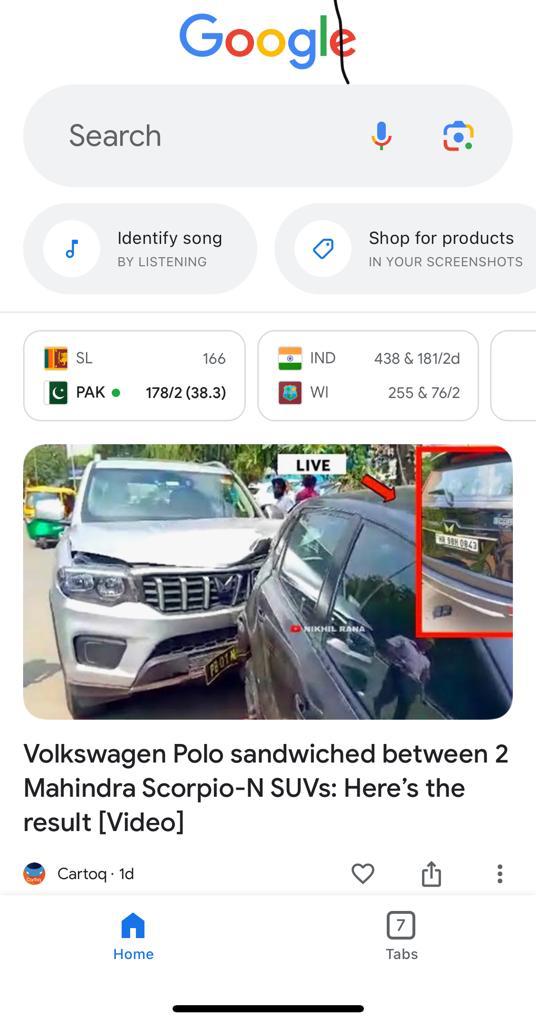
Google Discover is a new assistant that Google offers to help us with our web browsing. It acts as a Timeline of news and information that the user may find useful and is implemented as an improved version of Google Feed. Don’t worry if you don’t know how to use it or how to activate it; this tutorial will teach you everything you need to know.
What is Google Discover
Google Discover is a personalised content feed that Google offers to its users. It can be found on the Google mobile app and the Google homepage in mobile browsers. Google Discover displays content cards that are constantly updated based on the user’s interests and browsing history.
Google Discover displays content such as news articles, blog posts, videos, and other web pages that Google’s algorithms believe will be relevant and interesting to the user. The content is curated using machine learning and AI algorithms that analyze the user’s previous search activity, location, and other contextual information to deliver tailored recommendations.
Turn on Google Discover
Google Discover is a tool that is included when you download Google applications. In theory, it should be enabled by default. You can see it on your computer by opening the Google App and moving your finger from left to right on the screen, revealing the Discover tab, which is identified by the letter “Google” in the logo.
Another way to get there is to use the Google widget installed by default at the top of most Android devices’ home screens. You can also find this option by logging into your Google account from your desktop computer and going to the Google search engine’s main page.
As previously stated, Google Discover is always active by default, but it is possible that you have deactivated it and need to reactivate it. To do this, you must use the same path that was used to deactivate it, but don’t worry if you don’t remember what it is. Here, we show you how to do it from your mobile device or from a web browser; just follow these simple steps.
To enable Google Discover from the app, follow these steps.
- Enter the “Google” application from your mobile device; it will be on one of your home pages and the rest of your App.
- Go to the lower right corner and click the “More” button, which is represented by three dots: “More.”
- Select “Settings.”
- Select “General.”
- Locate the “Discover” option and set it to enable or disable as needed. After that, all you have to do is restart the application.
- To activate Google Discover, use a web browser.
- The first step is to sign in to your Google account, which requires entering your email address and Gmail password.
- You should now go to the Google search engine’s home page.
- Now, navigate to the “Menu.”
- Choose “Settings.”
- Then go to the “Discover” section and configure it to your specifications.
- To finish, restart the browser.
- More information on this subject can be found here.
Read- How to install Chrome Extensions on Android Easily
Enable Google Discover on desktop
Follow these steps to access Google Discover on desktop.
Open your Chrome, Brave, or any other browser.
Then right-click on the blank page and select Inspect, or press Ctrl+Shift+I on your Windows PC.
Now click on the device in the top right-hand corner.
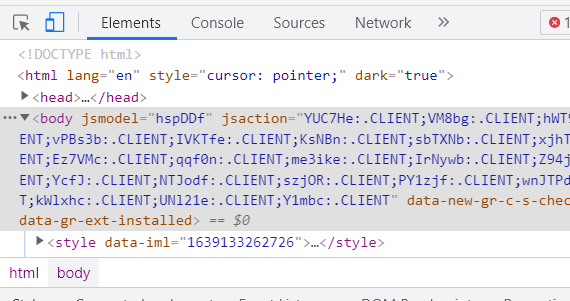
As soon as you click on the device, you will be switched to mobile view from Desktop view. Now access Google from the window.
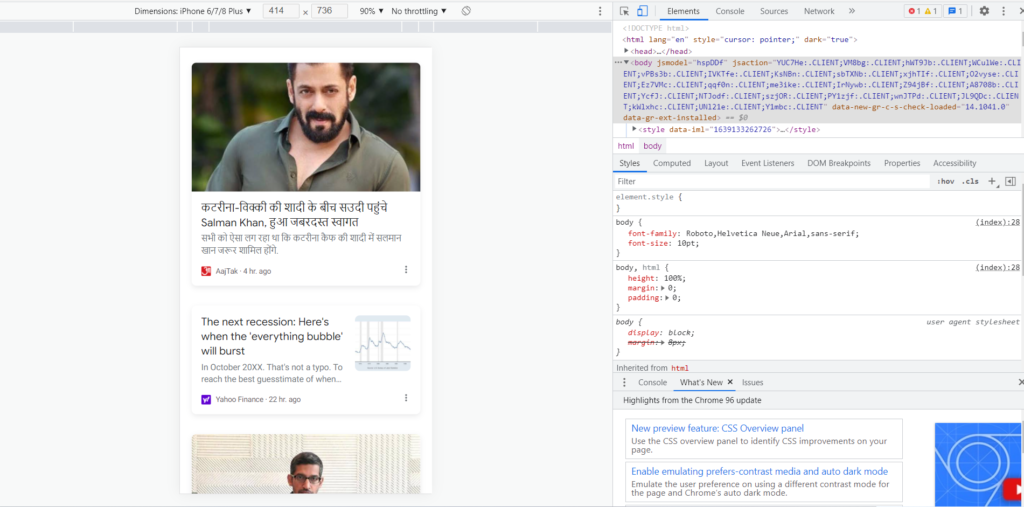
Now, you will be able to access Google Discover on your desktop. The above image shows how I can access the Discover feature from my desktop browser.
One More Way
There is another way to access Google Discover on your PC, with features like web stories and short videos.
Go to Google and search for Blue Stack. Blue Stack is an emulator that turns your PC into an Android device.
Once you download the software, open the Play Store, search for the official Google app, and install it.
Open the Google app and sign in with your ID and password.
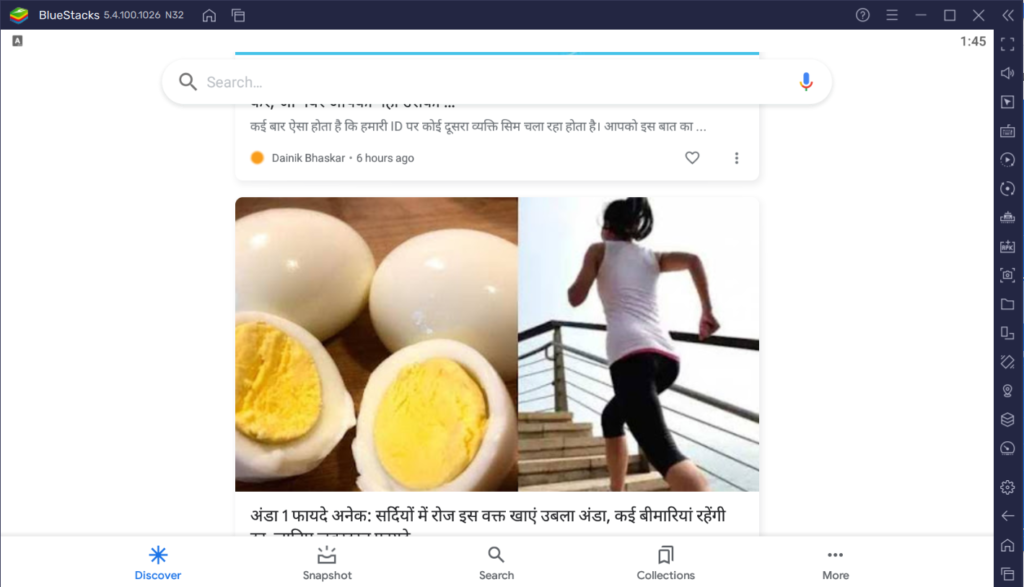
Once you are signed in, you will find the Google Discover option at the bottom. Just click that, and the full-featured Google Discover will appear in front of you.
