We are going to describe how to resize images for Twitter correctly.Twitter, like other social media platforms, has image limitations and recommended dimensions.
To ensure that your image retains its original quality and is not cropped in the wrong places, you must resize images for Twitter correctly.
We’ll show you how to change the size of your profile photo, header, and images attached to your Twitter posts in this article.
Also Read –Make Money on Twitter with these 5 easy ways
What is the best way to resize images for Twitter?
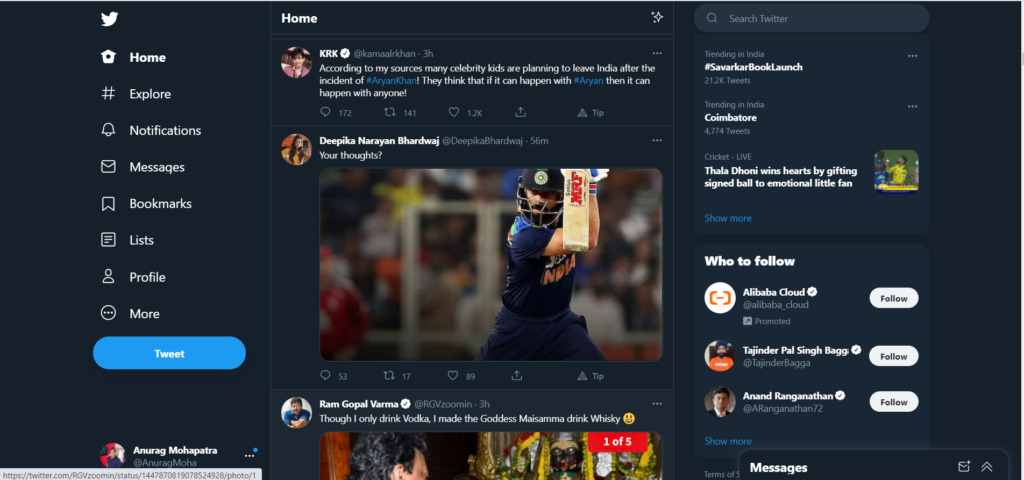
Changing the size of your image before posting it on social media is an important step in creating a high-quality post.
If you skip this step, your image will be cropped and will not display properly on various devices. Social media platforms’ preferences for optimal post sizes change all the time, so it’s critical to stay up to date on the latest changes.
The dimensions for Twitter vary depending on the type of image you want to upload. You can resize your Twitter image using a variety of online converters and tools. We will demonstrate how to do it in various programs for each type of image.
How do you resize your Twitter profile picture?
Because your profile photo is the first thing people see, knowing how to resize it is critical.
One of the programs you can use to edit the dimensions of your profile photo is Paint. It is simple to use and can be accessed from any computer. Follow the steps below to resize your Twitter profile photo:
- Locate the image you want to use as your profile picture and right-click it.
- Select “Paint” from the “Open With” menu.
- On the toolbar, click the “Resize” button.
- The “Resize and skew” tab will be displayed.
- Uncheck the box that says “Keep aspect ratio.”
- In the “Horizontal” and “Vertical” boxes, enter “73.”
- “Select OK.”
- When saving your image, make sure to select an appropriate format (“JPEG,” “GIF,” or “PNG”).
Also Read- How to find trending topics on Twitter to Write Blog Posts
How do I resize the Twitter header image?
Twitter headers are similar to Facebook cover photos. They are horizontal images that can be found on your profile, just below your profile picture. So how to resize images for Twitter header??
You can choose banner templates that are available online based on your specific size recommendations (for example, on Canva or Hub Spot). If, on the other hand, you want to resize an existing image, you can use Free Image Resizer. Here’s how to use it to change the size of your header:
- Drag your image to the blank area of the online program.
- The “Width” and “Height” boxes can be found in the “Custom Resize” section.
- Enter 1500px for “Width.”
- Enter 500px for “Height.”
- Click the “Download” button.
- How do you change the image size in your tweets?
- These are the kinds of images that people post in their Tweets. They can vary in size depending on the device being used to view them.
You can resize your in-stream photo without having to crop it. There are hundreds of image editors available online. Resizemyimg is a great tool for resizing images. Follow these steps to find out how:
- Launch the image converter online.
- Upload your photo from your computer or drag it into the blank box.
- Find the “Aspect Ratio” button.
- Select the appropriate aspect ratio (16: 9).
- Drag the image’s outlines to center it.
- In the options below, you can also change the quality, file size, and format.
- At the bottom of the page, click “Download.”
- You can upload the image after you’ve resized it to meet Twitter’s specifications.
The aspect ratio you choose should be determined by the number of images you intend to upload. Please keep in mind that you can only post up to four images at a time. To select the proper aspect ratio, follow these steps:
- An image with a 16:9 aspect ratio.
- Two images with a 7:8 aspect ratio.
- Three images will be used: one will be larger than the other two (7: 8) and the other two must be 4: 7.
- Four images must have a 2: 1 aspect ratio.
How can visually impaired people access Twitter images?
Twitter allows you to add image descriptions to posts to make them more accessible to visually impaired users. To begin, you must enable this feature, which you can do by following the steps below:
- Go to Twitter on your mobile device and sign in.
- Select your profile picture.
- Navigate to the settings menu.
- Look for “Privacy and settings.”
- Select “General,” then “Accessibility.”
- Locate “Compose image descriptions” and toggle it on.
Please keep in mind that you must perform these steps on your mobile device. This feature is enabled by default when you are on your computer.
Now that you’ve enabled image descriptions on your phone, here’s how to add them to your posts:
- Upload your photo but do not yet post it.
- At the bottom of the image, select “Add Description.”
- Fill in the description box; you have 420 characters to explain what it contains.
- Select “Apply.”
- Tap “Tweet.”
- Image descriptions can only be added to photos; videos and GIFs do not have this option.
FAQs about resize images for Twitter
What size is a Twitter image?
The size of a photo on Twitter is determined by the type of image. For each type, Twitter has recommended image sizes and specifications.
The following are the standard dimensions for a Twitter profile photo:
• 1 to 1 (aspect ratio)
• 400 x 400 pixel resolution (the required upload size)
• Size: 2 MB (the optimal image size)
• JPG, GIF, or PNG format (acceptable image formats)
The following image specifications are recommended for Twitter headers:
• 1: 3 (aspect ratio)
• 1500 x 500 pixel resolution (optimal upload size)
• Size: 5 MB (recommended image size)
• JPG, GIF, or PNG format (acceptable file formats)
The following are the recommended size specifications for photos you post on Twitter:
• (16: 9) (aspect ratio)
• Resolution: 440 x 220 pixels (minimum upload size)
• 1024 x 512 pixel resolution (maximum upload size)
• Size: 5 MB (recommended file size)
• Acceptable file formats include.JPG,.GIF, and.PNG, as well as GIFS.
How do I resize an iPhone photo for Twitter?
The good news is that you don’t need a third-party app to resize images on your iPhone. It is possible to do so within your photo gallery. Here’s how you do it:
-Open the image to be resized.
-In the upper right corner of your screen, tap “Edit.”
-On the bottom banner, click the crop icon.
-In the upper right corner, tap the aspect ratio icon.
-Select whether your photo should be cropped vertically or horizontally.
-Select an aspect ratio: Original, Freeform, Square, 9:16, 8:10, 5: 7, 3: 4, 3: 5, and 2: 3.
-Center the image by dragging it.
-Tap the “Done” button.
-That’s all there is to it. You can now tweet the resized version of the image.
What is the best image size for Twitter?
The best size for a Twitter image is determined by the type of image you’re posting. Profile images are the tiniest and should be centered so that Twitter does not cut the image in half and omit your face.
Because headers are horizontal images, their aspect ratio should be 3: 1. When it comes to individual photos within Tweets, you have complete control over the size. Twitter, on the other hand, recommends using the 16:9 aspect ratio for in-stream photos.
How does a full image look on Twitter?
On Twitter, there are numerous options for adjusting an entire image without cropping it. If you don’t want to use any additional apps, you can do it on your phone by following the steps outlined above. If it’s on your computer, you can use programs like Paint or Photoshop that you may already have installed.
When it comes to online programs, there are numerous options available. Pixlr, Free Image Resizer, Resizemyimg, Onlineresizeimage, Sproutsocial, and others are among the most user-friendly.
What is the best Twitter video size?
When it comes to video specifications, Twitter recommends the following:
• 16:9 (landscape and portrait aspect ratios), 1: 1 (for square mode)
• H264 High Definition (suggested video codec)
• 30 to 60 frames per second (frame rate)
• Video resolution: 1280 720 (for landscape mode), 720 1280 (for portrait mode), 720 720 (for portrait mode) (for square mode)
• Bandwidth of 5,000 kbps (minimum video bitrate)
• 128kbps (minimum audio bitrate)
What is the size of the Twitter cover?
A Twitter cover is the header that appears on your profile. It’s a horizontal banner with 1,500 x 500 pixel dimensions. Look for horizontal images with a 3: 1 aspect ratio if you want to add a Twitter cover to your profile.
Wrapping up resize images for Twitter
You now know how to resize your Twitter profile picture, header, and photos for individual tweets across all devices. It only takes a few steps to change the dimensions of your photo, but it can make a big difference. Your Twitter photos will never be out of proportion again.
