Now, a new update called Whatsapp Multi Device for the WhatsApp application has been released, in which you will find a new feature that has been added to the WhatsApp application. Many users were asking how to use Whatsapp on iPad without phone, here we answer all your questions.
And this feature will provide you with many features that you previously required, and this feature will benefit people who use the WhatsApp application on multiple devices.
Previously, you had to use the WhatsApp application on another device, the main device had to be close to the paired device, the device had to be paired, and the main device had to be left connected to the Internet so that you could work on the paired device, whether it was another phone or a desktop device.
However, following the official release of a new version by WhatsApp, it is now possible to open a WhatsApp account on more than one device without connecting to the Internet on the primary device on which the WhatsApp account is registered.
The update has been rolled out for both Android and iOS devices.
How to Enable WhatsApp Multi-Device Mode without Primary device connected to Internet
To open a WhatsApp account on more than one device, you must first upgrade the WhatsApp application to the most recent version available in App or Play store, whether it is an Android phone or an iPhone.
And then follow these instructions to activate the multi device functionality.
Now you can add 4 devices without keeping your primary phone connected to the internet.
When you go to the settings menu in the WhatsApp app, look for “Linked devices,” press it. And keep in mind that you must have updated the app to view this next option.
When you see this notice, all you have to do is press the Agree button and then continue until the multi-device feature on the WhatsApp application is activated, as shown in the image below.
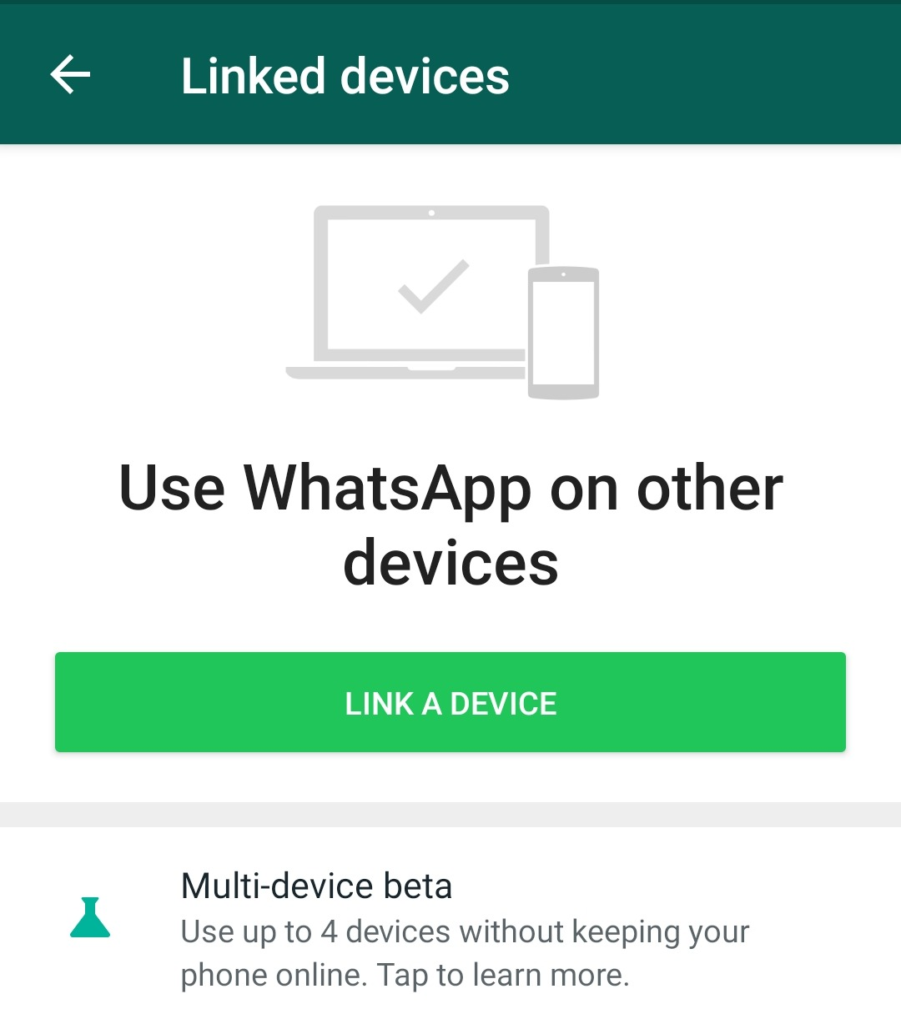
You have to click the Multi Device Beta to opt-in for the Beta version. Inside there will be some instructions and privacy policy detail.
You will also find out who qualifies to join the Beta feature.
You can read all the details and there are some limitations like you can not message you to users from web or desktop version who are using an outdated Whatsapp version.
Then press the ‘Join Beta’ option.
As soon as you opt for the Beta version then you will be logged out of all the devices where you have logged in. (Not from your phone)
Now come back to the linked device’s screen and press the link A device button.
You have to enter your phone’s password or fingerprint before the scanning option appears.
Now scan the QR code on the device which you want to link.
You will find a welcome message like the below picture on your linked device. Now Whatsapp Multi Device feature has been activated.
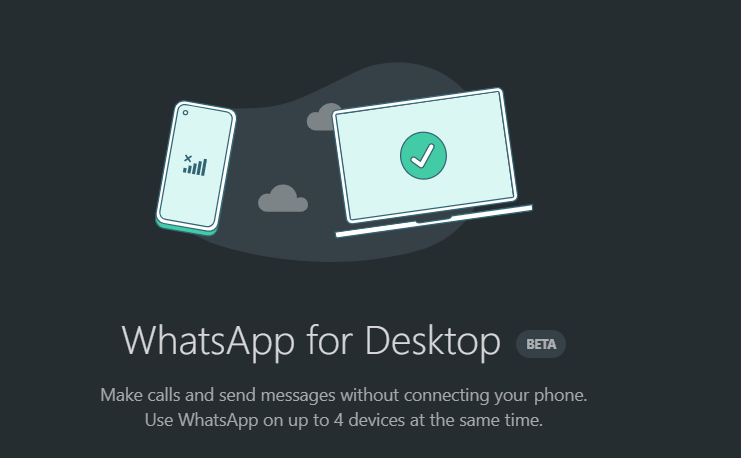
Remember the feature is still in Beta mode and you may experience some glitches but Whatsapp will remove those periodically. So this is how to use Whatsapp on iPad without phone.
More about Whatsapp
