In this post, we are going to tell you how to dark mode Twitter on Android, iOS, and PC easily.
Smartphone screens currently have a white screen, with lettering that is usually black in color and other colors that are less common.
In such a case, the power consumption from the white screen is higher, and the screen requires more battery. Aside from that, blue rays are emitted by the white screen, which is harmful to the eyes. As a result, symptoms such as watery eyes and eye-burning must be dealt with.
In such a case, the dark mode can be employed to eliminate all of these side effects. When using dark mode, the majority of the screen turns black and the text turns white. Even if the sun is quite bright, the dark mode can be read more clearly in this case.
In previous posts, we have discussed How To See Worldwide Trends on Twitter and make your tweets trending.
Enable dark mode Twitter on Android, iOS, and PC
In Android and iPhone
- To enable dark mode in Twitter on your Android device open the Twitter app.
- Press the profile picture on the top left corner.
- Then press the ‘Settings and privacy’ option.
- Then press the ‘Display and sound’ option.
- Under the Display option, press the ‘Dark Mode’ option.
- by default it is off, you can select between On and Automatic at Sunset.
- If you select ‘On’, the dark mode will be enabled throughout the day.
- If you select ‘ Automatic at Sunset’ then the dark mode will be enabled at the night only.
In PC
- To enable dark mode in Twitter on PC open the Twitter website in your browser.
- Click on ‘More’ in the right-side panel. It will open a popup window with more options.
- Click on the ‘Settings and privacy’ option.
- Then click on the ‘Accessibility, display and languages’ option.
- Then select the ‘Display’ option.
- By default, the option is set as ‘Default. You can select ‘Dim’ or ‘Lights out’.
- The ‘Dim’ option will enable lighter mode and ‘Lights out’ will enable the darker option.
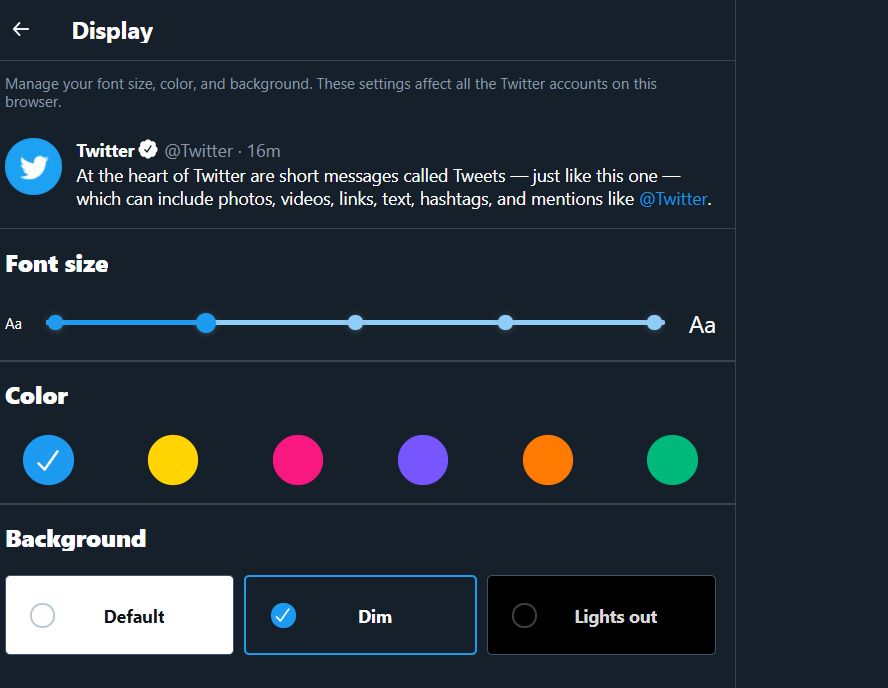
- You can set the mode according to your eye comfort.
Wrapping up dark mode Twitter
So this is the simplest method to enable dark mode in Twitter which saves battery and eyes. If you have any questions or suggestion then please write us back.
More about Twitter
