How do we block unsolicited phone calls, emails, and messages on our iPhone or iPad? We will discuss in this post how to block Calls, Messages, Mails, and Gmail on iPhone and iPad.
It is very simple to block messages, calls, or emails that we do not want to receive. We can also block from any of our devices using iCloud, and it will have an effect on all of them.
We will discuss how to block emails on Gmail on the iPhone mail app and also in the Gmail app. It will help you to block spam emails on Gmail on iPhone.
Also read- Oppo ColorOS 12 Beta and how to install it
How to Block Phone Calls
We’ll use the phone app to block calls, whether they’re from FaceTime or a regular phone. The steps are straightforward:
Launch the Phone app.
Navigate to the Recent tab.
Tap the ‘I’ to the right of the number you want to block.
Then press the Block this contact button.
Then, to confirm, press Block contact again.
Read-How old is my iPhone: Want to Know easily?
Messages Can Be Blocked
Message senders, like phone calls, can be blocked. The steps are as follows:
Launch the Messages app.
Choose the conversation that piques our interest.
At the top of the conversation, tap the sender’s name or phone number.
Informative touch.
Then, at the top of the screen, press the name or phone number that appears.
Touch This contact has been blocked.
To confirm, press Block contact again.
Read- What is HEIC file and how to convert it to JPG
How to Stop Emails
Finally, we can disable email reception; blocked emails will be routed directly to the trash without being notified. The steps are as follows:
Launch the Mail app.
Then Open the message that you want to block.
When you touch the sender’s name, it turns blue.
Then, again, press the sender’s name.
Press the Block this contact button.
Then, to confirm, press Block contact again.
Read-How to take screenshot on Oppo A16s, F9, F15, F17, A31, A53, A5s, and A12
Block in Gmail
To block any mail that is delivered in your Gmail app open the Gmail app.
Then press the mail you want to block, it will be selected with a tick symbol.
Then press the three dots on the top right corner and a menu bar will open.
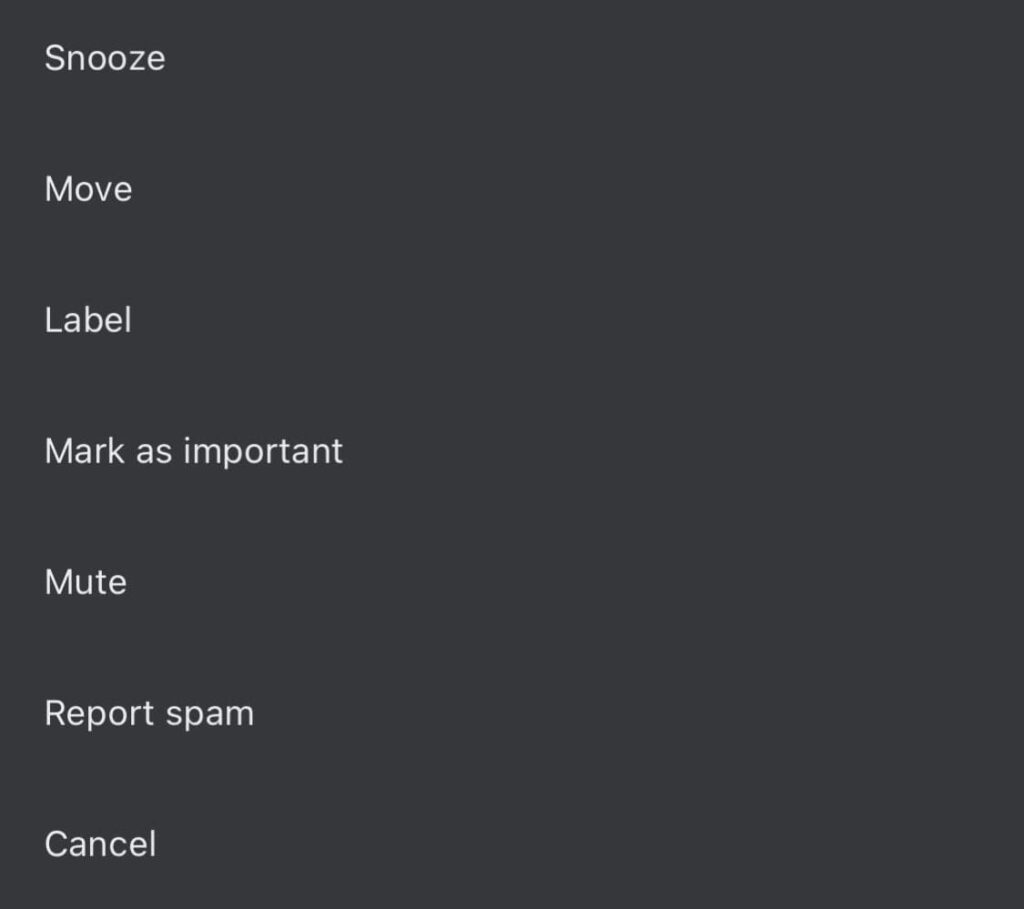
Then select the report spam option and you will not see the mail from the recipient in your mailbox.
