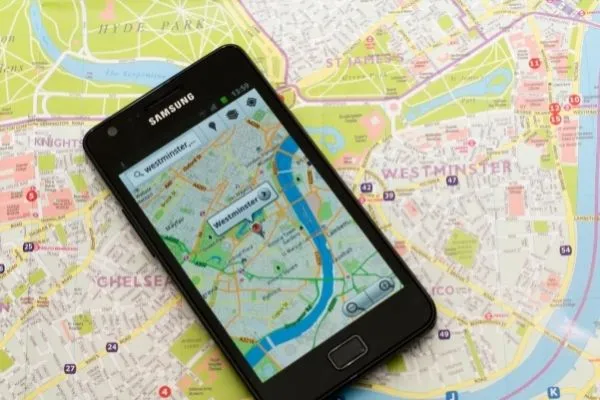Google Map Dark Mode was announced earlier this year, but the update didn’t arrive until September. In today’s report, we’ll show you how to enable Google Map dark mode on the iPhone.
Dark Mode has grown in popularity in smartphones and other devices over the last two years. App dark mode is also available in many apps. Many of you, no doubt, use Google Maps on your iPhone. Dark mode has recently been added to Google Maps’ iOS app. iOS’s dark mode has been a long time coming. With iOS 13, Apple added support for Dark Mode to the iPhone.
It took Google nearly two years to release dark mode for both Android and iOS apps. Google Maps’ Dark Mode was announced earlier this year, but the update didn’t arrive until September. In today’s report, we’ll show you how to enable Google Maps’ dark mode on the iPhone.
Read-
- How to turn off age restriction on Youtube
- What is the best way to reverse a Snapchat video?
- Explained: What does pending mean on Snapchat?
- How to cancel a bid on eBay Easily
How to enable Google Map Dark Mode ob iOS
- If you don’t have Google Maps on your phone, first of all, download it and log in with your Gmail account.
- Now click on your profile picture in the top right corner.
- Now click on the option for Settings and then select Dark Mode.
- From here you will be able to turn dark mode on and off.
- After turning on the dark mode, the location will be visible with light shades.
The dark mode was added to Google Maps for Android in February of this year. Aside from that, Google has released features such as eco-friendly routes and light navigation for Maps in recent months. The cyclist benefits greatly from light navigation.